Get Started with Pristina.ai
Follow these simple steps to start creating stunning renders
Download the Plugin
Get the latest version of our Blender plugin to start creating amazing renders.
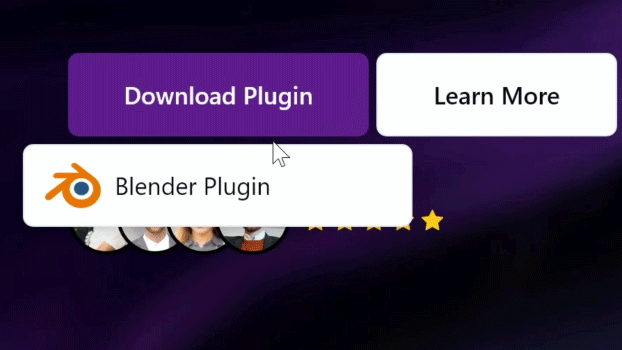
Install in Blender
⚠️ Important: Open Blender as Administrator
Go to Edit > Preferences > Add-ons > Install, and select the downloaded plugin file. Save your preferences, then restart Blender to complete the install.
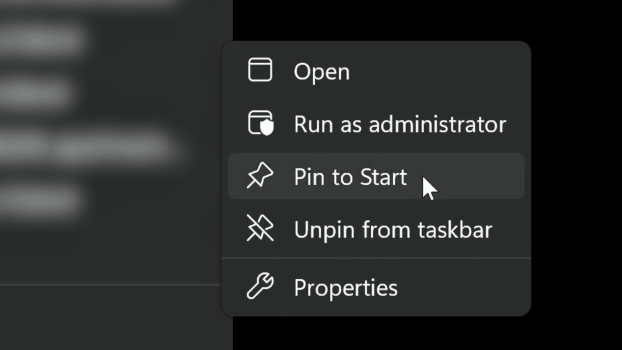
Login to Your Account
Find the Pristina panel in Blender and click the login button to connect your account.
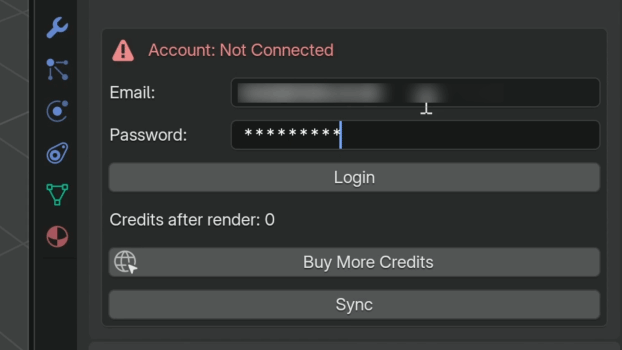
Add Objects & Configure
Click the plus icon to add objects to your Pristina list, then customize your prompt settings for each object.

Render with Pristina
When everything is set up, click 'Render Pristina' to create your enhanced render.
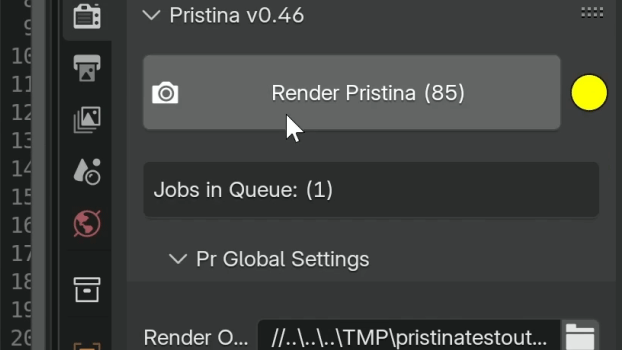
Quick Start Guide for Blender
Download & Install the Plugin
Download the latest version of our 3ds Max plugin > Unzip > Double click the .exe installer and continue through the install process. Ensure your version of Max is selected. (ensure 3ds Max is closed before installing)
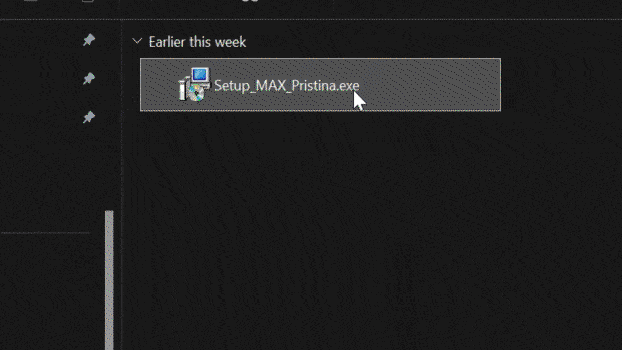
Open 3ds Max
⚠️ Important: Open 3ds Max as Administrator
The Pristina plugin can be found in the utilities. Click the configure button sets > Find and double click (or drag) Pristina onto a button > Click okay
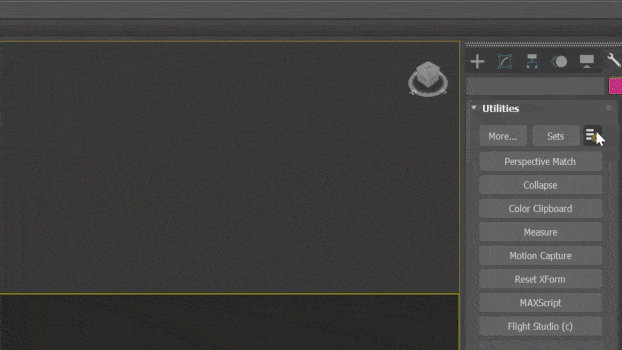
Login to Your Account
Find and click on the Pristina button (utilities pannel) When first launching you will be prompted to login to your account. If you don't have an account, signup here on the website to get started.
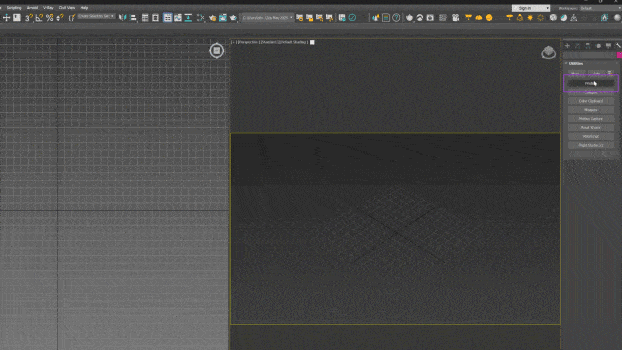
Launch Pristina interface
Press 'Launch Floater' to open the full Pristina interface. Here you can add objects and prompts.
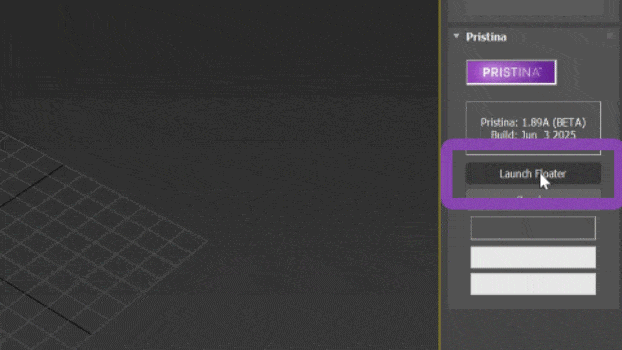
Quick Start Guide for 3ds Max
Need Support?
Join our Discord community for help, tips, and to connect with other Pristina users.
Join Discord