Support & Documentation
Find help and resources for using Pristina plugins
3ds Max Plugin Documentation
Welcome to the Pristina 3ds Max Plugin documentation. Here you'll find comprehensive guides and documentation to help you start working with Pristina as quickly as possible.
Video Tutorials
Demo: Key Settings
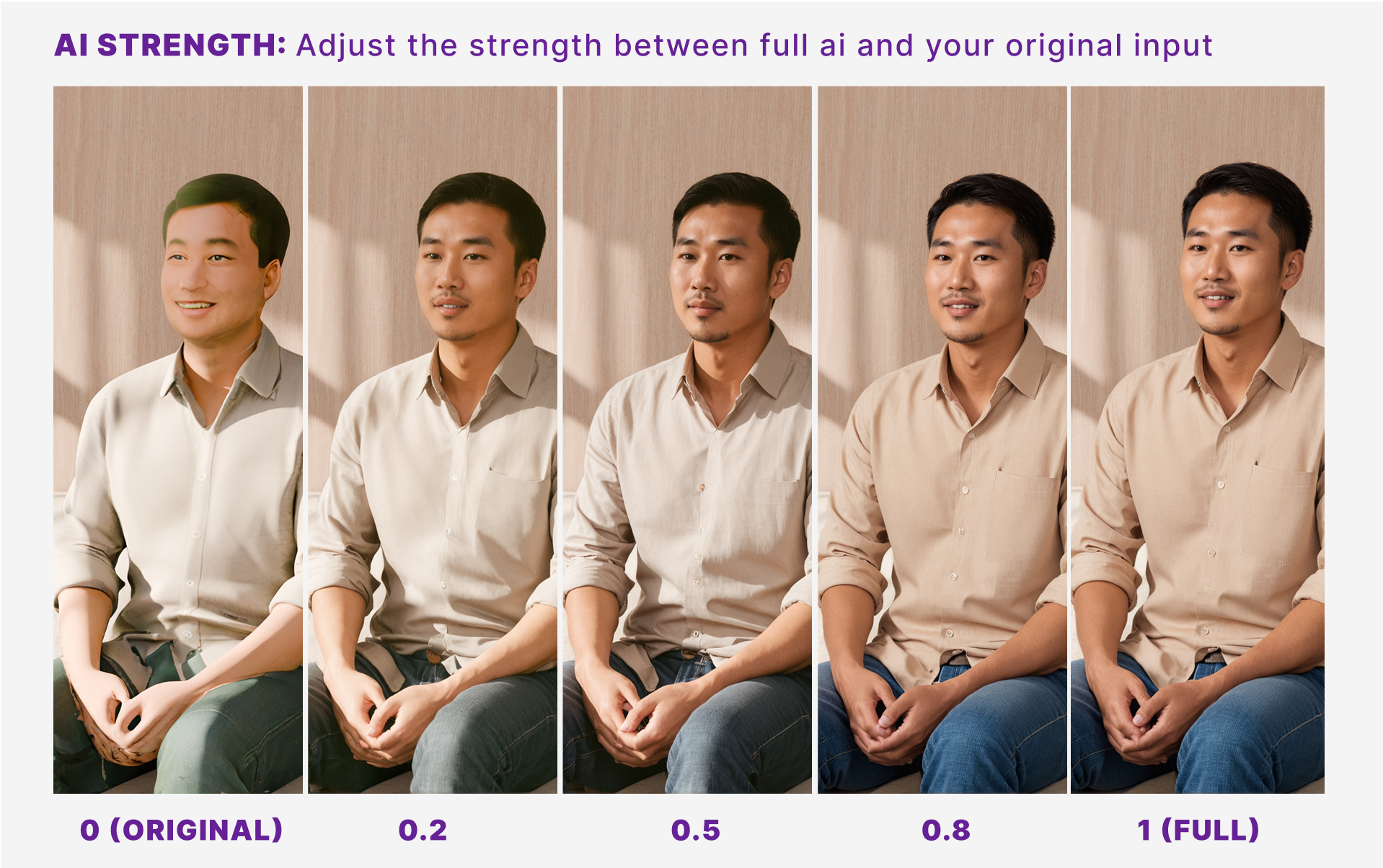
AI Strength
Control how much influence the AI has over your selected objects.
- Lower Strength → Keeps the original render largely intact, preserving your lighting, materials, and geometry. Adds subtle AI enhancements.
- Higher Strength → Gives the AI more creative freedom, following your prompts more closely. Expect more noticeable changes in textures, shapes, and lighting style.
Tip: Start low for architectural accuracy, increase when you want bolder, more artistic results.
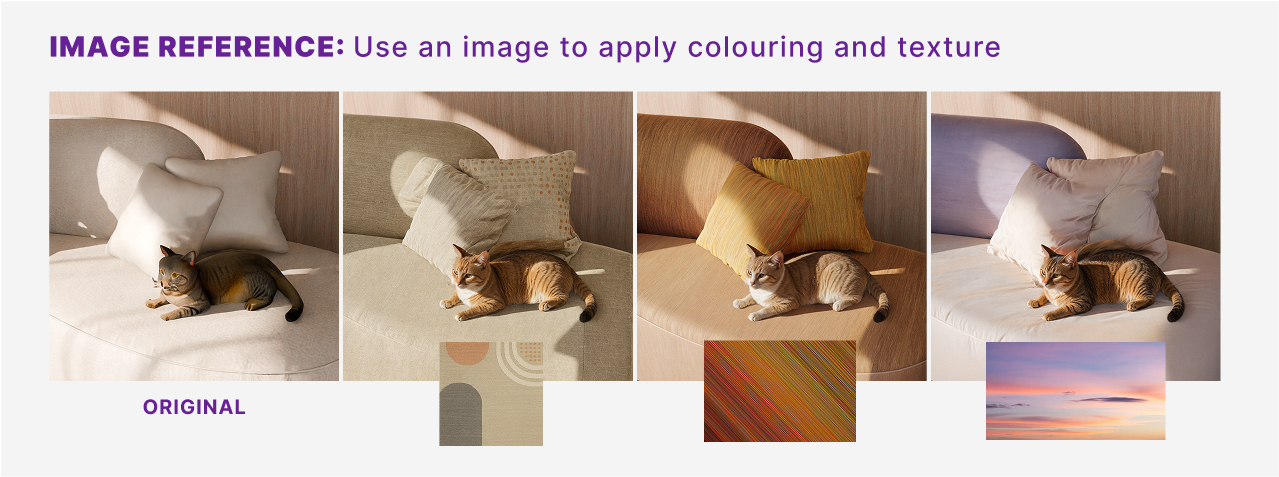
Image Reference
Use a reference image to guide the AI’s colour palette, material feel, and texture details.
- The AI will extract tones, patterns, and mood from your reference to apply them onto your selected object.
Works well for matching brand colours, material references, or photo styles.
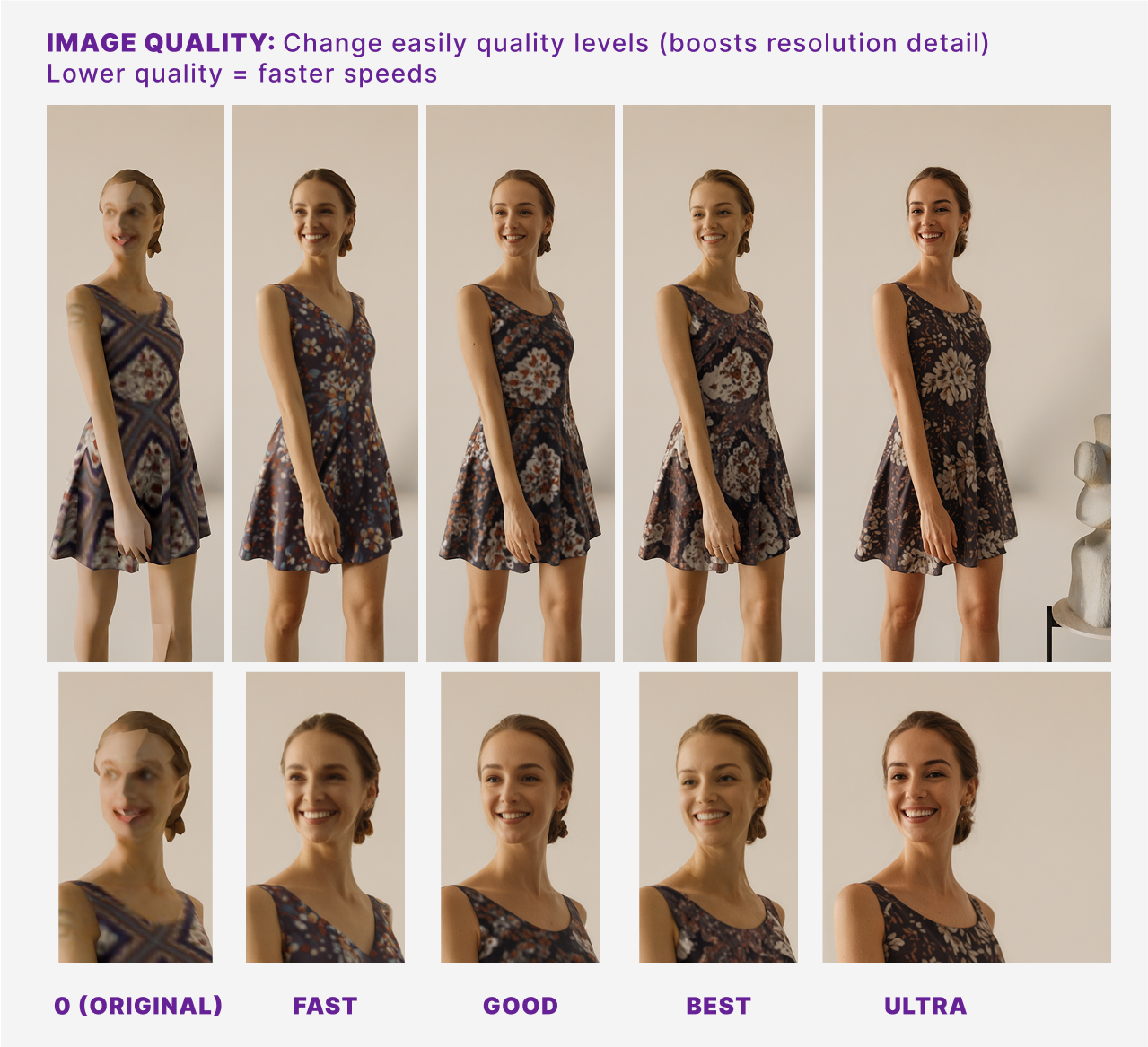
Image Quality
Choose the quality and speed of your output render.
- Fast: Low base resolution, quickly upscaled. Best for fast previews.
- Good: Native scene resolution. A balanced option for most workflows.
- Best: Renders at a slightly higher resolution, then scales down for a sharper, cleaner result.
- Ultra: Dual-pass refinement for the highest quality, removing noise and improving details. Ideal for final renders.
Note: Higher settings take longer to process but produce noticeably better results.
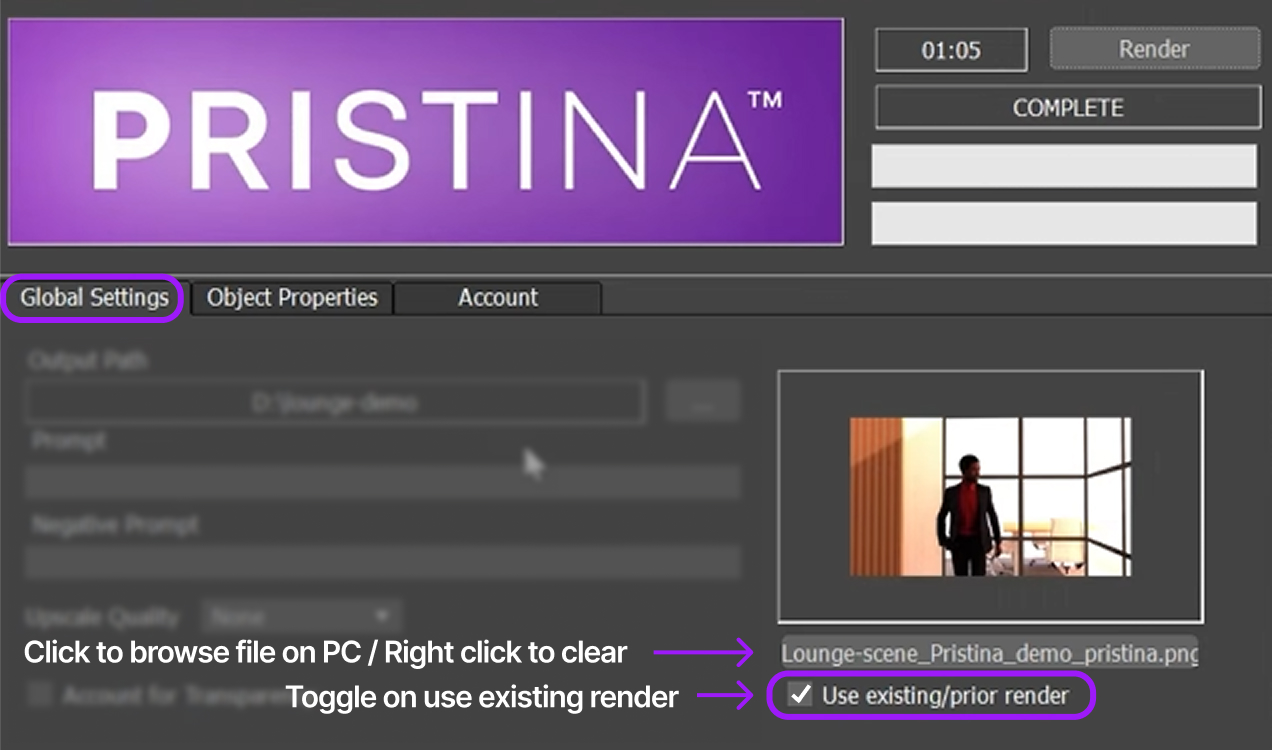
Use Previous Render
Skip re-rendering your scene and reuse the last render for faster AI enhancement.
- Great for tweaking prompts, AI strength, or adding/removing objects in the Pristina list without waiting for a full render.
- If you move objects or change the camera, re-render first to update the base image.
- You can also select a render file from your desktop (PNG recommended) to use as the base image.
Tip: Perfect for rapid iterations when the scene stays the same.
Blender Plugin Documentation
Welcome to the Pristina Blender Plugin documentation. Here you'll find comprehensive guides and documentation to help you start working with Pristina as quickly as possible.